Don't buy Apple. As simple as that. You know when a company gives you the creeps? That's how I feel about Apple.
Wander
I'd say to start with CF tunnels unless you need non-web based applications. Cloudflare tunnels require you to have a domain, though.
It has the added benefit that you have network monitoring, logging and some filtering for security that they do on top and you get to manage everything from their web interface.
be warned that the first time can be a bit confusing, but since it's done using their web interface it's easier than if you have a problem making wireguard work.
- Create a tunnel with a public hostname that will be the url to access that service. During the creation of the hostname specify you want it protected by L7 application firewall.
- Create a new self-hosted application in cloudflare application section and for starters use the default login email and in rules specify the list of emails that are allowed to login
you should now be able to access your application from anywhere.
Alternatively, if you have a DNS server in your home network you can add a private IP range to your tunnel. Let's say 192.168.0.0/24. Then when you connect with their pseudo-VPN (cloudflare warp or cloudflare ONE) you can directly use your home network's ip address from that device. If you tell your device to use a local DNS server that resolves your internal services, you'll be able to connect to them that way.
She'll have to get a computer and use it in her free time instead of a phone. It's the best way
Joplin I think, or Trillium but that one could be less user friendly.
Thank you for the post. I confirm this is definitely a problem.
Install proxmox on a computer with plenty of RAM and CPU and you'll be able to create VMs which you can give out or rent out to anyone.
In regards to access, ipv4 is not a good idea. Especially not residential IP addresses., You should get ipv6 addresses maybe from a tunnelbroker. But anyways, first you need the server with the hypervisor (which is what you're looking for) and then you can slowly run tests, learn and eventually figure out networking.
Btw, it might be cheaper to simply rent a server, which would solve the issue of ip addresses. OVH has cheap servers and a proxmox install wizard.
Just please don't use it for anything sensitive until you can find someone to give a quick check up in regards to security to make sure you haven't missed anything. Unlike a regular PC, this one is expected to receive inbound connections which has its risks.
But don't worry about that too much now. Find an old computer or rent a server, install proxmox and start testing, playing around and learning.
Edit: chatgpt is good when wanting to learn this stuff. Especially gpt-4, but even gpt-3.5 will do. Just don't trust it blindly as it still messes up about 20% of the time. But it's often better than googling for tutorials since you can't often find what you're looking for.
Edit2: the setup I propose will allow you to divide a regular computer into 100s of virtual ones limited only by the total RAM, disk and CPU. If you only want a web server on dedicated hardware get a raspberry pi, because my proposal would be overkill. But it's the closest to "being your own cloud provider".
Am curious. Are you able to run a modern windows 10 virtual machine / virtualbox vm on XP?
Yes. If your country is authoritarian use cryptocurrency such as Monero. Even Bitcoin can be much better.
The bank would know the amount, the merchant and other details even if it's a merchant from abroad. The bank might have a duty to report certain transactions or could be forced to give out a record. Other international payment process or foreign banks will generally not refuse a request if it comes from a country government you are a citizen of.
You can use crypto to buy gift cards to shop at regular retailers. This is your safest bet if you're concerned about a state surveillance of your transactions.
That amount of stress when you rush a deadline isn't humane for sure.
One step towards avoiding misuse is to stop considering porn to be misuse.
Use insular to install it on your work profile
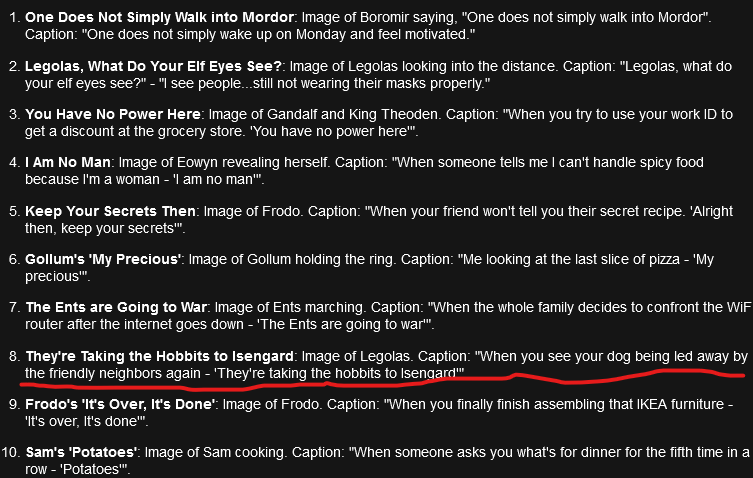
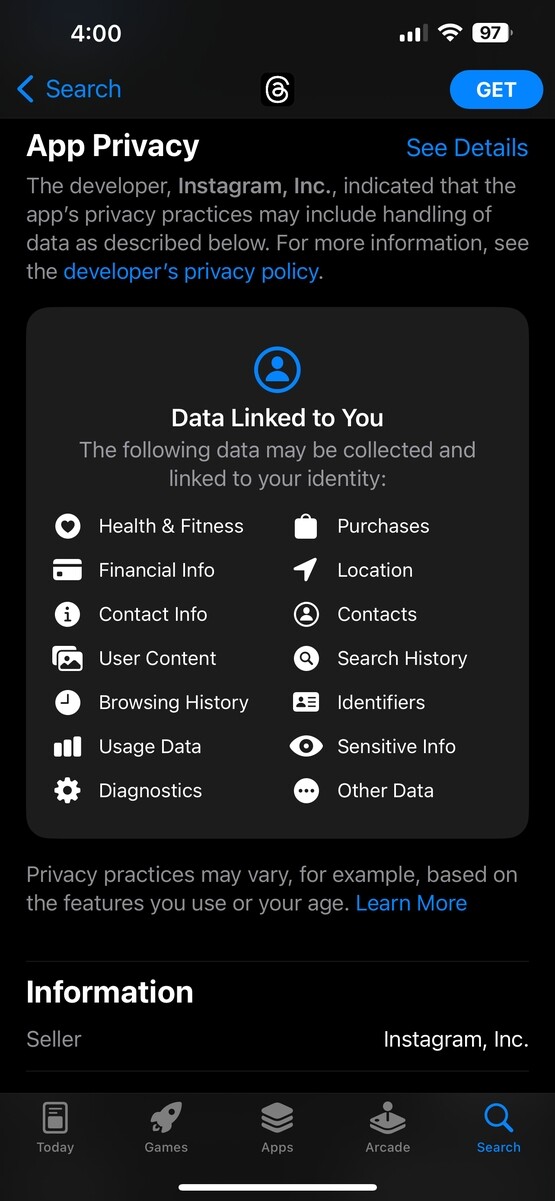
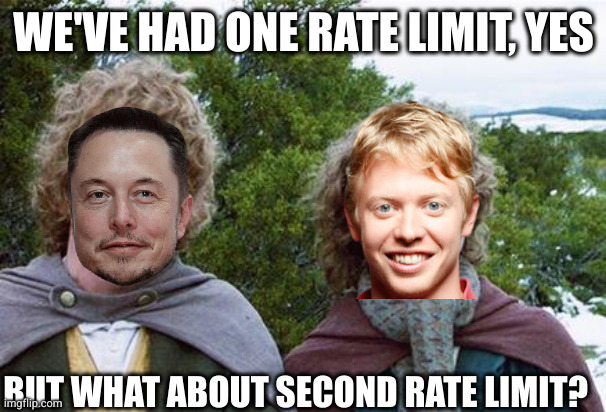
Yes, but It's pretty hands off since 99% of security stuff is managed for you by the Lemmy software, including rate limiting. Just make sure you use a secure password and if you want put the instance behind cloudflare which is super easy to do.