Despite its failure to capture a significant market share, I really enjoyed the metro UI on windows phone and tablet. One UI on my Samsung was getting stale and has a nearly unusable apps drawer, and standard Android notifications are nagging and ungainly.
So I went looking for launchers and icons to get my live tiles back, and what do you know, these are available and they rule. Sharing here so others can try, plus a killer home screen background for good measure.
Apps: SquareHome and WHicons
Squarehome is surprisingly thorough in replicating live tile functions - all apps which are capable of image notifications will display on the home screen with a pic and summary/text right on the icon. You can dismiss with a long press, and exclude any apps from notifications that you prefer.
The consequence of this is that you don't need to use the android notification list at all if you don't want, and by getting selective you can avoid the bombarding nature of android style alerts. I actually find myself checking the apps LESS, and I consider it a good thing.
The launcher also gives you some interesting options for hiding the ever-present android interface: you can hide the top bar while on the home screen(s), as well as the nav buttons. You can enable scrolling instead of paging for your home. There are built-in shortcuts to storage, settings pages and configurables (silent mode, wifi etc).
Tile sizes are fully customizable. Included widgets are compatible with the major productivity suites. (Switched to outlook as you might imagine). Most users suggest using WHicons for the right look, which has a few thousand icons that automatically apply to the appropriate app.
App drawer has a list function if you hate the Samsung UI app moshpit. And I do. It also has a full suite of software and hardware shortcuts for things like 'activate flashlight' or 'load a file using this application'.
Spent a few days fiddling, but I couldn't be happier with it now.
The background is by u/jmlan
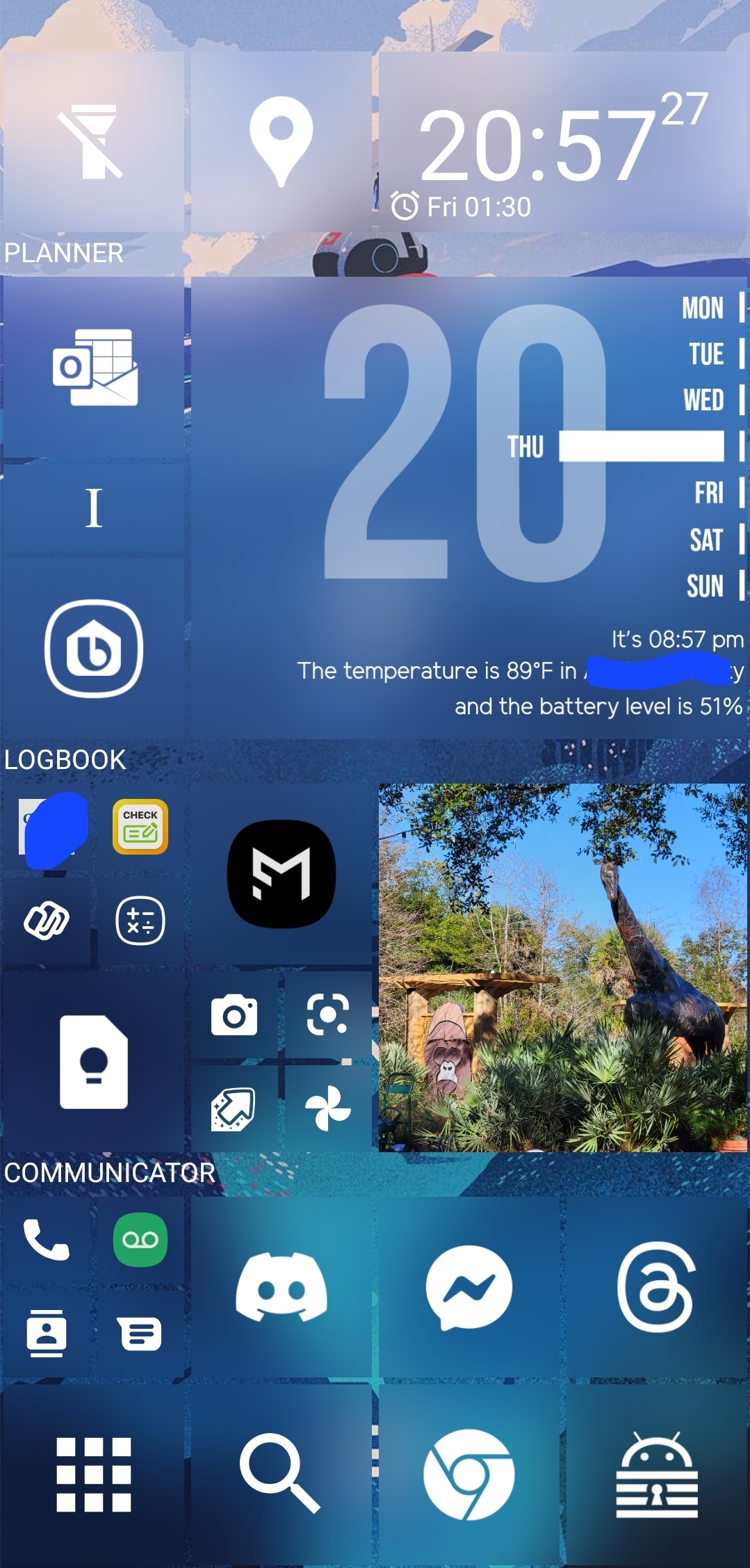
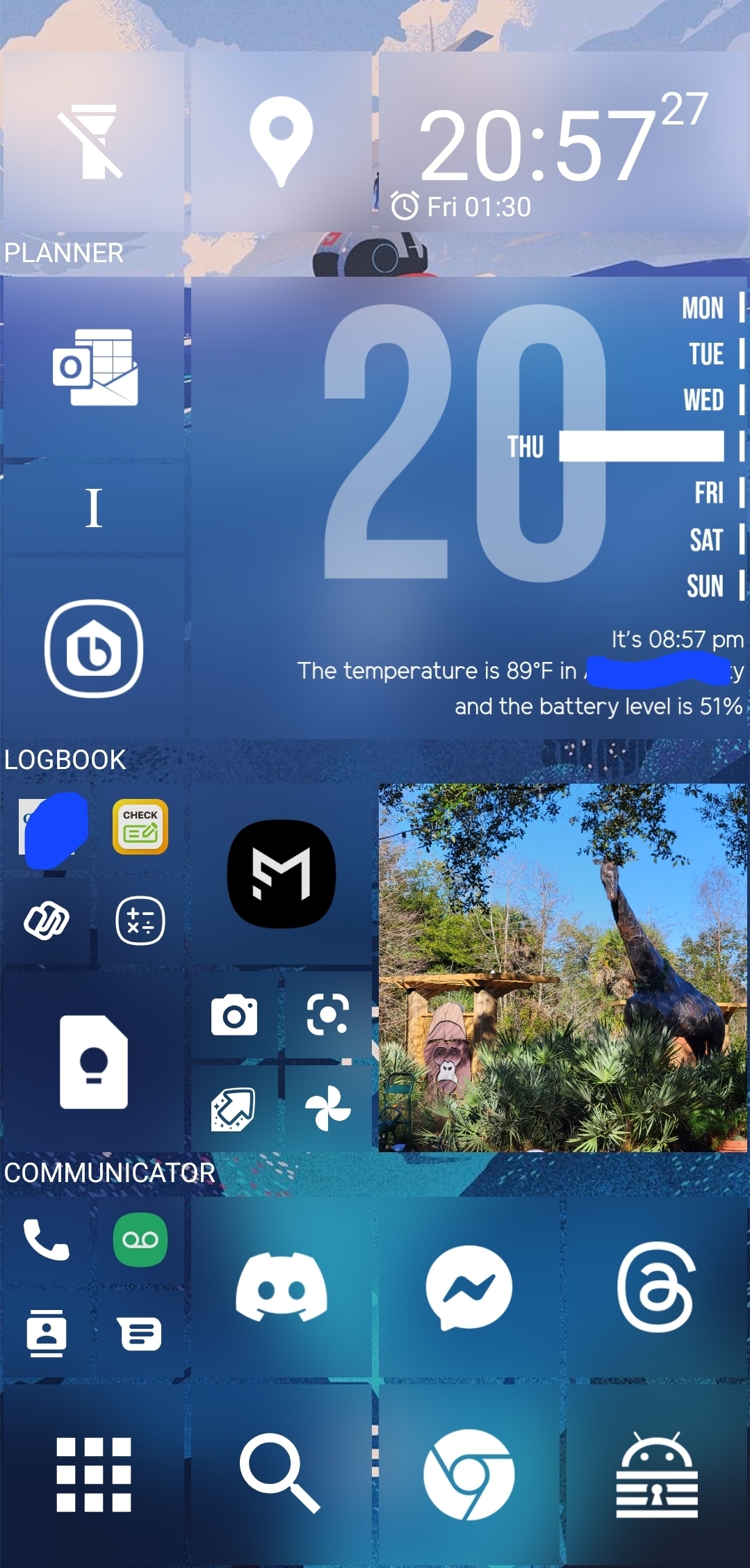
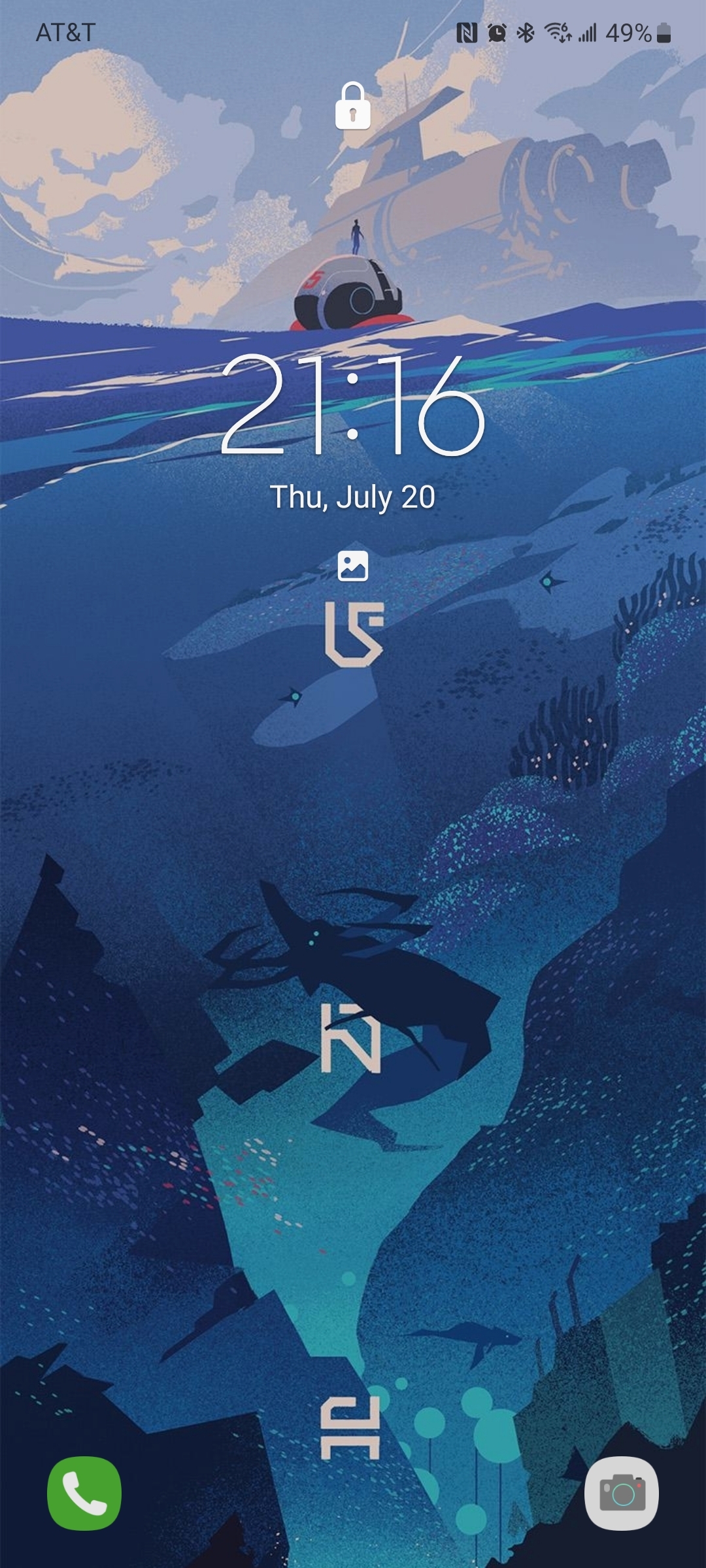
It's been a hot minute since I've used Android but that looks very.... Busy. I'm glad it's working for you though, even with Android I didn't go crazy with widgets unless I was rooted with adjustments. I do love quick action shortcuts though, glad when iOS added their version of "if this then that". Definitely missed that the most
It's definitely not for everyone! I like being able to group functions by size and position, vs just a bunch of app bubbles, and the cubist look is oddly satisfying.
It's useful for me to get the whole picture, or whip open a productivity app, in one tap or swipe, so I can get back to whatever else is happening. So, on a 6.2in, everything is very readable.
And that's why customizationss and options are so important. What works for one doesn't for all. Thanks for sharing in case others would like to try/use it!